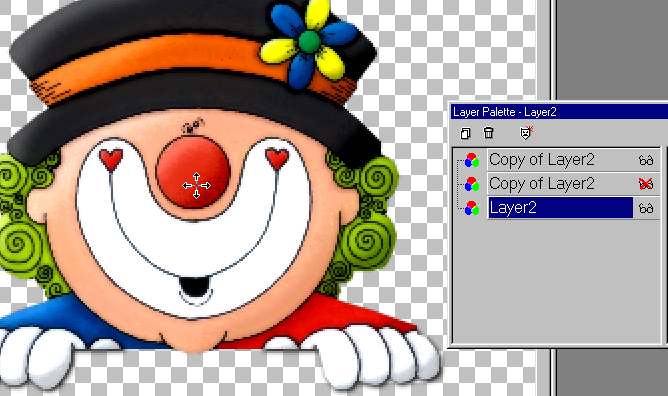Designer Tags
Clown Animation
This tag will use animation.
Zoom in and pay close attention to detail.
Detail makes a 'Designer Tag'.
Come on! YOU can do it!

Here is a zip file
with the clown in psp format,
the font and the shiny bevel preset for blade pro.
Open the clown, made by Lady TX.
and a transparent image 400x400
Click on the clown image, open the layer palette
and drag the layer to the large image.
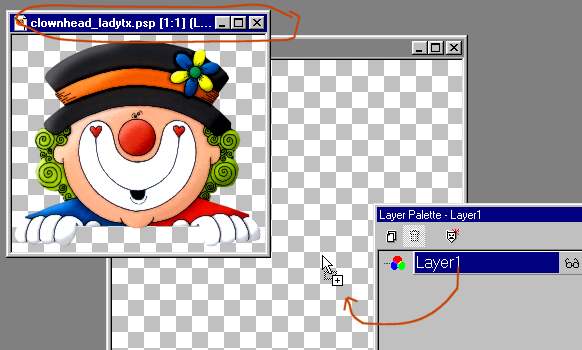
Close the original clown.
Delete the blank layer. (1)
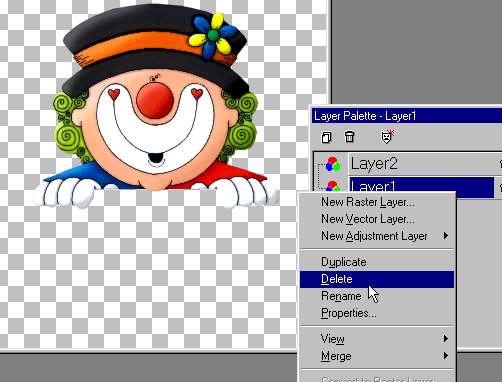
Duplicate the clown layer.
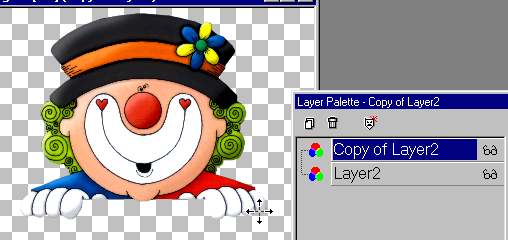
Click on the glasses on the layer palette
of the bottom layer to hide it for now. (red X'd
out)
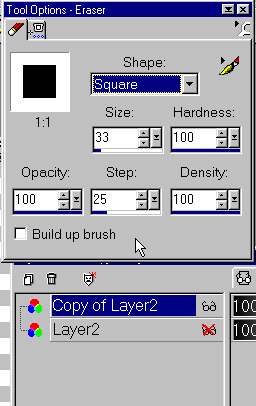
Click the eraser, 100% hardness
and erase everything except the fingers.
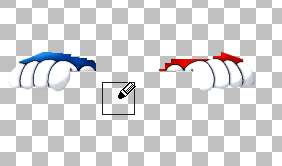
Zoom in close to get the smallest color.

Like this.
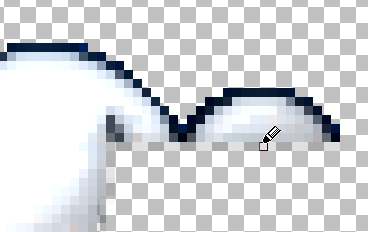
Do the other side too.

Add a light shadow to the fingers.
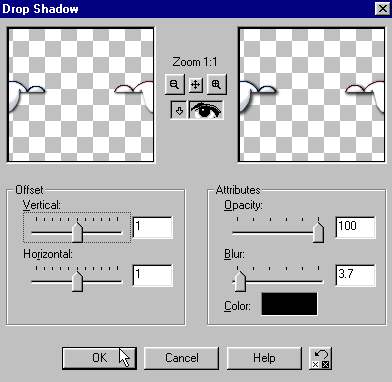
The fingers are the top layer.
click on the glasses to un-hide the bottom layer.
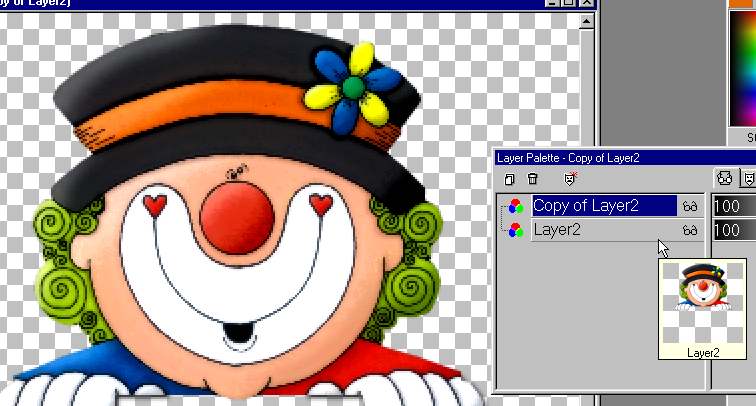
Duplicate the clown layer.
X out the second layer again.
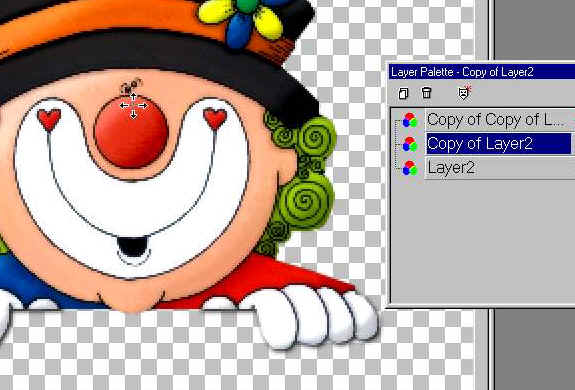
This is how the layer palette should look.
Select the move tool.