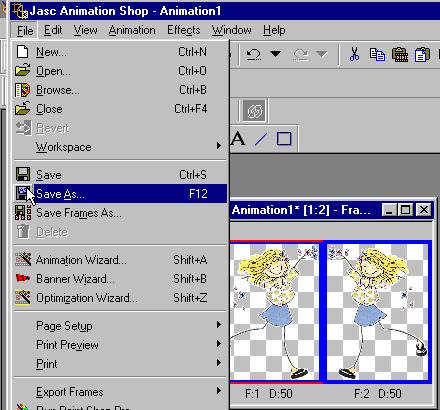Transparent Gifs 1
Saving transparent gifs can be a pain.
The jagged pixels can make your hard work look bad.
That is until you understand how to do it.

Open a tube and zoom in very close.
Notice, to give a smooth effect, Some pixels
are semi-transparent (antialias). When you save this image,
The semi-transparent pixels will pick up the color
you pick as your background color.
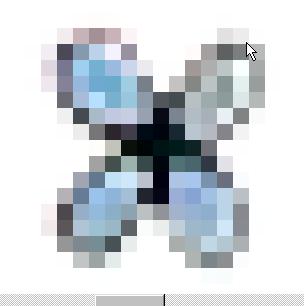
If you use a green background......
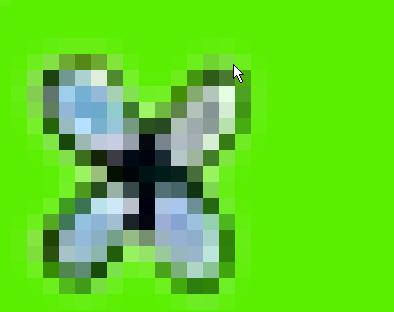
Or a light background
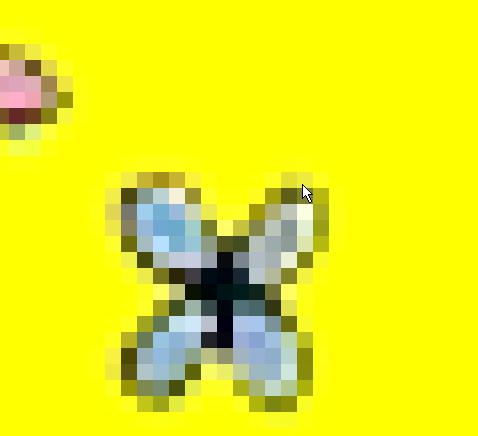
Background color makes a
difference.
You need to know what background you will
be using when sending your gifs, when you save your gifs.
I would say, 95% of the time,
I use white as my background.
When saving a gif in PSP
ALWAYS
use the Gif Wizard.
ALWAYS pick NO, use best colors,
the rest of the windows are the default settings.
When you save your image as a gif,
In Animation Shop, File/Optimization Wizard
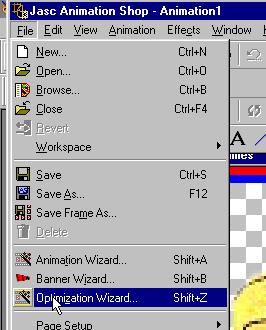
Customize
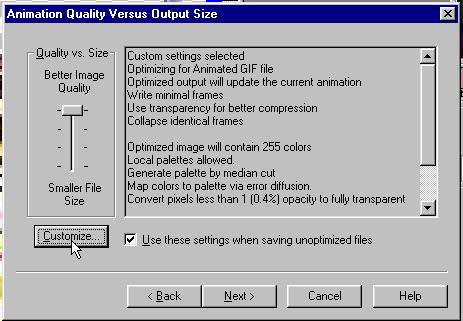
Click on the second tab.
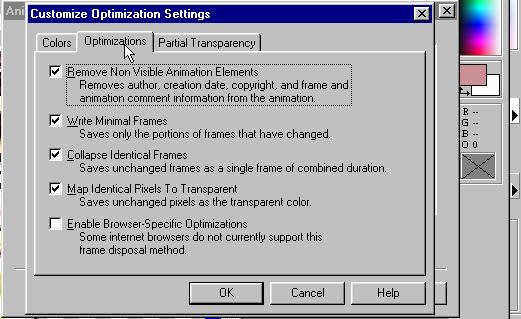
Here is where you need to change the color to your background color.
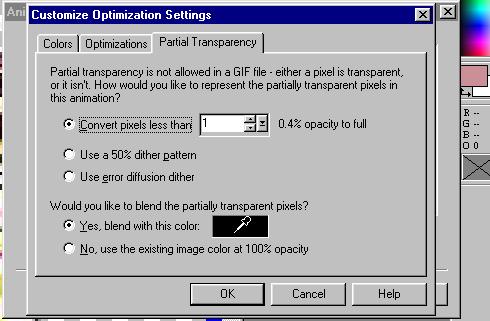
Ok
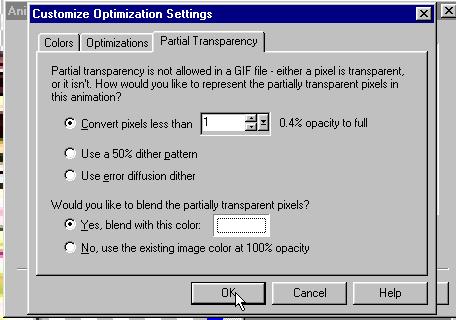
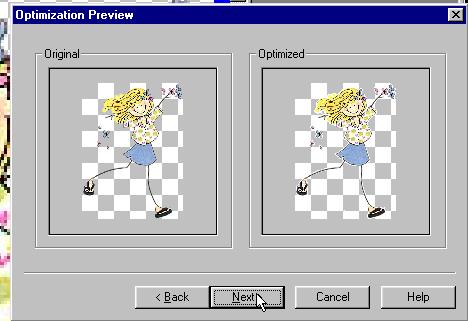
Then you can save as an animation gif.
You will have the pixel color around your image.
but now it will blend in with the background color you pick.