
Alien Skin has done it again.
SPLAT
Has many different effects but here's one I really like.
Open a large transparent image.
Here is a zip file that has the stars and the
ballerina.
Add the ballerina and I made my text curved. (see previous tuts)
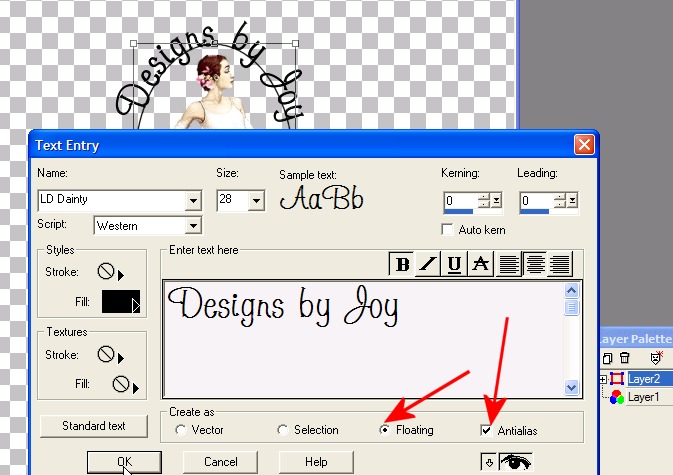
Merge visible to make one layer

Click the magic wand outside as shown.
Selections, invert, so the marquee is around the image only.
Selections, expand 10 to 20 pixels. This is 20.
Duplicate the layer 4 times.
X out all the layer except the 1st layer to make it active. (blue)
You need to keep the marquee active.
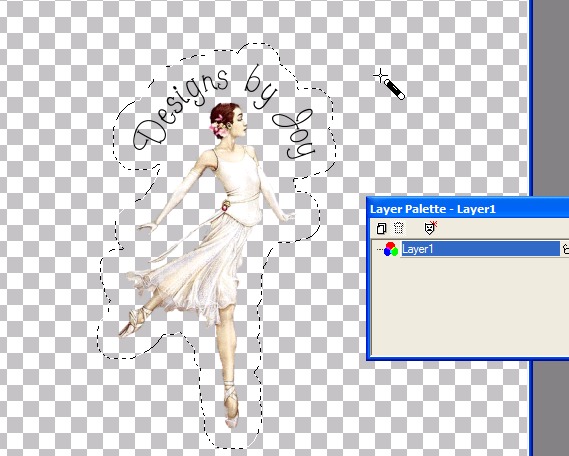
Apply the border stamp, I used the star tube.
You can add your tube to the stamp folder or just browse for your normal tube
folder.
*note. Your tubes must be exported as a tube not just saved as a psp file.
Play with the settings a bit.
After you get the look you want click ok.
Then click on the next layer to activate it
X out the previous layer. As shown.
Now when you apply the border stamp again click only on the random seed
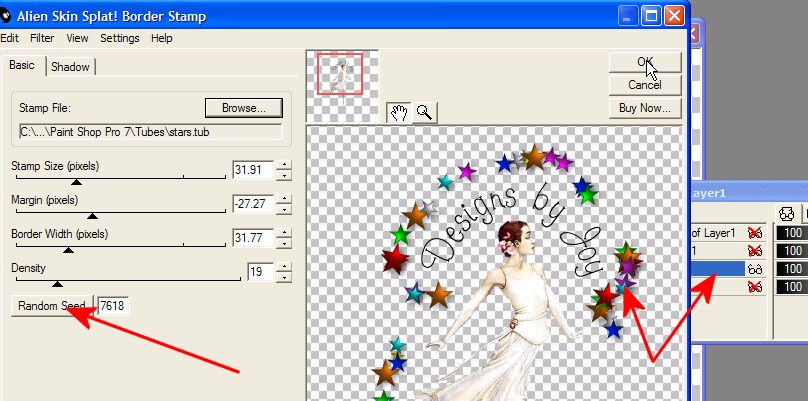
Continue with all the layers.
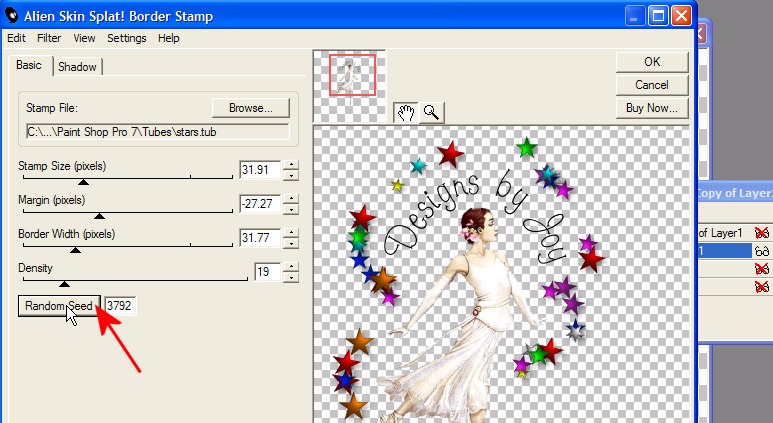
Like this.
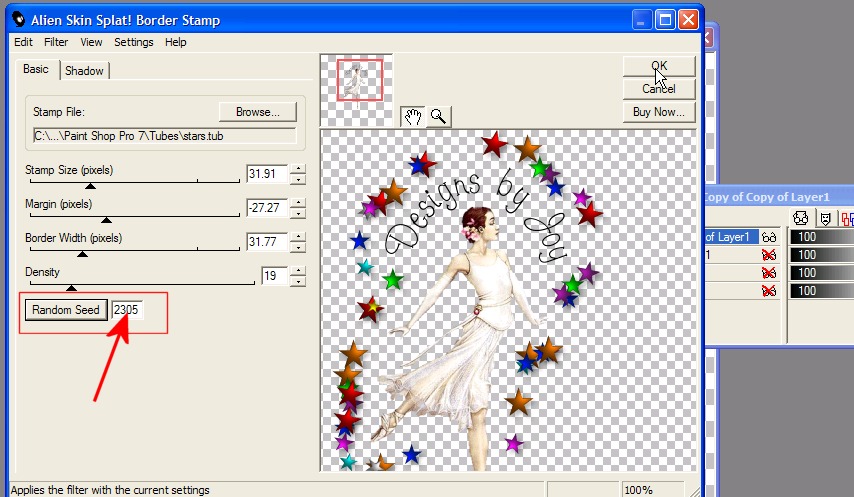
Add a layer, drag it to the bottom, fill with
white,
duplicate this white layer a total of 4 layers.
Merge a white layer and a image layer. As shown.
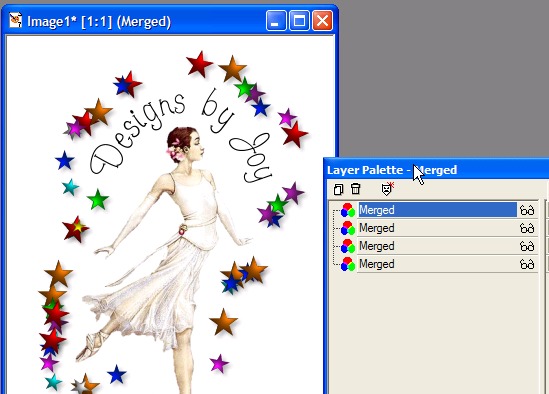
Save as a psp file.
Open in animation shop.
CTRL (control) A to select (blue) all the frames.
Right click, frame properties to adjust the speed if you want.
This one looks
good fast.
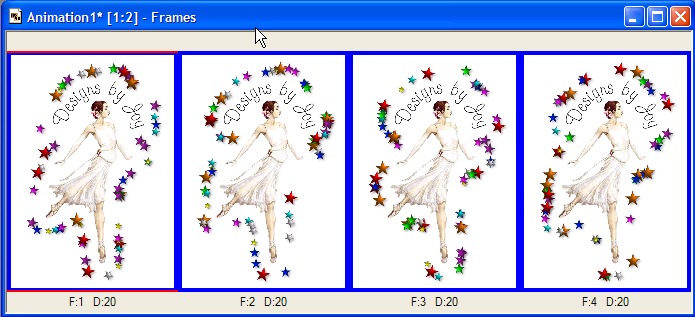
Save as a gif and enjoy!

Here is a non animated one.
nice effect huh?
Email me.
