
Page Three
Don't close the original image yet.
Open Animation Shop

Open the AVI file.
Note it's MUCH smaller than before.
(I changed the tutorial. The files were large like 21
MEG.)
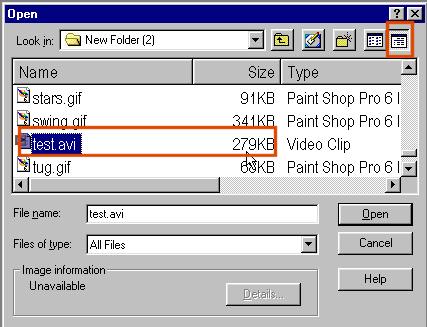
Ok

You will now see how many cells it takes to
make our boy move.

Now go back to PSP.
(You have both programs open)
Do this next step to position the text correctly.
You don't need text but if you want it, this
makes it VERY easy.
Using PSP
Add a layer to the boy image.

Add the text you would like to see on your animation
and position it where you want it to be.
Delete the boy layer.
You should only have a text layer with
a transparent background now.
Save this as a .PSP file.
Do not copy and paste.

Go back to Animation shop and open the psp file
with the text as shown below.
It is the exact size as the animated image
and in the correct position where you put it.
Click on COPY in Animation Shop.
To copy the text cell.

Click on the animation image to make it active
(Blue)
Now paste (CTRL-E ) the text into the frames
where
you want the words to start to appear by clicking CTRL-E.
Remember each frame is shown 1/6 of a sec (D:6)
You can change this, but for now it is better to paste your text
starting in every frame from 6 to 34. You must click on each frame
(it turns blue-Active) and hold the CRTL down and press E.
IF you skip frames it the text will flash.
Experiment.
You can always close it and reopen it fresh.
