|
|
|
|
Animation Using the Goo
Feature In KPT 6
Open the image you like
or use the one I used by getting it here.
Click the image you want to animate
and drag to the PSP worktop.

If it is a Tube, add a background layer of white.
Merge the visible layers.

Open KTP6 Goo

Here is where you create the animation.
Click the first cell. The unaltered image goes there.

Here are your tools.
I only used two. The brush shown here can be clicked
to pinch or bulge. I use the bulge feature. The
other tool I use is the magnet.
You can change the 'pull' by decreasing the brush size.

To simulate breathing, bulge his
tummy and the dogs head and back area a bit.

Now click on the next cell.

You can preview at anytime after two cells
to see what the animation will look like.

You can change the speed of the animation here.
I make mine at this level.
It can be slowed later.
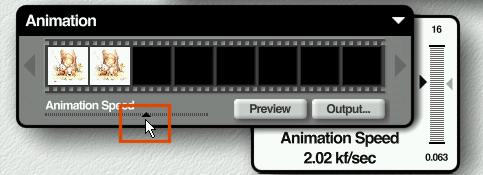
If you don't like it,
You can clear the animation
by clicking on the down arrow in the corner.

And you can re-set the image to the original
anytime by pressing here.
