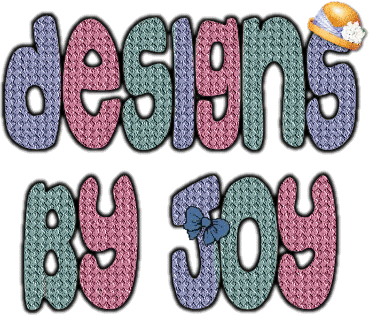Now to add the color.
Click on the Retouch (finger) icon. second tab.
Color to Target. This is the setting I used.
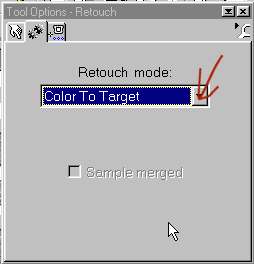
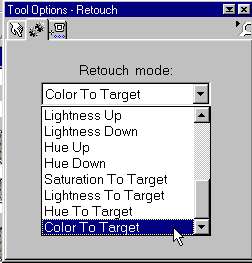
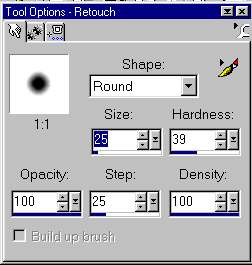
Pick a color and color your letters.
Keeping the marquee active keeps your painting in the lines.
If you run over into the other marquee section just paint over it.
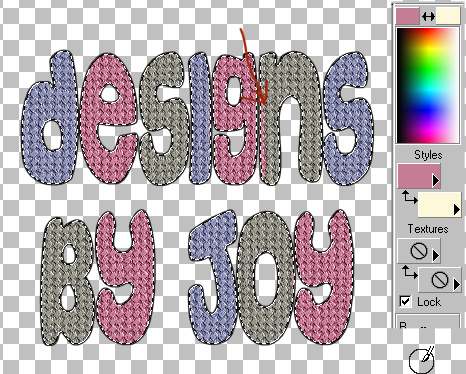
Like this.

Click on layer1.
Using vector setting for the font, there will automatically
be a blank bottom layer. Selections/expand/3pixels.

Fill with black.
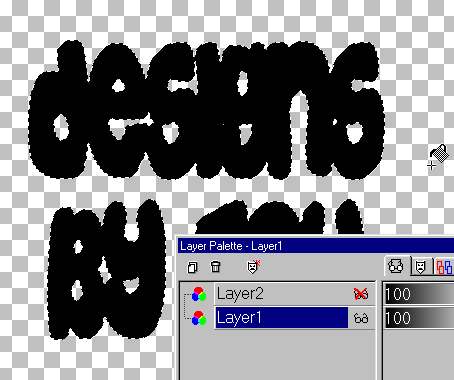
Selections/ Select none.
Slightly blur the bottom layer.
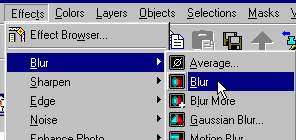
It should end up like this.
Merge visible layers.

Add a bow or hat or whatever you like.
I didn't have a scarf and mittens tube, they would be kinda neat too!